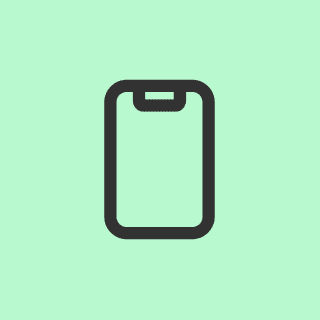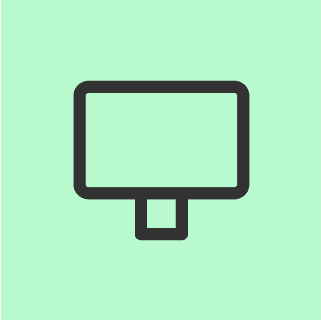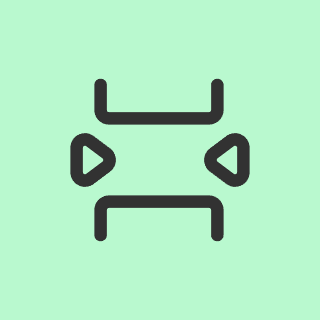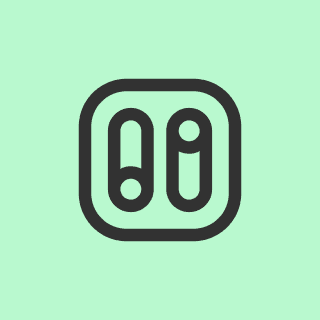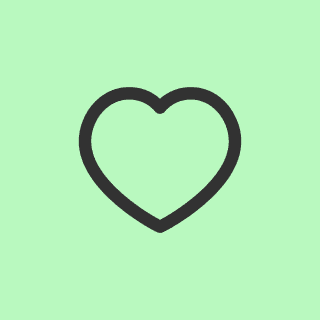Cosmos
Jan 8, 2024
How to Deposit $ATOM on Leap Wallet: Complete Guide for Cosmos Wallet App Users
Learn how to deposit $ATOM on Leap Wallet, the leading multi-chain cosmos wallet app. This step-by-step guide covers mobile and desktop methods for managing your Cosmos assets securely.
The first step to managing your Cosmos assets is knowing how to deposit $ATOM on your Leap Wallet. This guide walks you through the entire process, whether you're using our mobile app or desktop extension.
What is Leap Wallet?
Leap Wallet is a comprehensive multi-chain wallet supporting over 200+ chains natively, including the entire Cosmos ecosystem. Our wallet provides a seamless experience for managing your digital assets across different blockchains.
Available as both a mobile app (iOS and Android) and browser extension, Leap Wallet allows you to securely manage your assets on Cosmos Hub and many other networks.
Why Choose Leap for Your Cosmos Assets?
Multi-chain support - Access 200+ chains natively
User-friendly interface - Designed for both beginners and experienced users
Enhanced security features - Keep your assets safe
Integrated staking - Earn rewards directly from your wallet
Governance participation - Vote on proposals within the app
How to Deposit $ATOM on Leap Wallet Mobile App
Step-by-Step Guide (Withdrawing from Binance)

Open Binance app and navigate to "Wallet" on the bottom navigation bar
Select the "Spot" tab from the top navigation
Find and select $ATOM token
Click "Withdraw" and choose "withdraw via crypto network"

Open your Leap Wallet mobile app and ensure you're on the Cosmos Hub chainNote: Withdrawing ATOM to any chain other than Cosmos Hub will result in asset loss
Copy your wallet address from the Cosmos Hub Home tab
Return to Binance and paste your Leap Wallet address
Leave the MEMO field empty (not required for direct wallet deposits)
Fill "Address origin" as "others" and enter "Leap Wallet" in the "Wallet label" field
Select "Add to whitelist" checkbox and save the address

Confirm by entering OTP and 2FA TOTP to whitelist your address
Select the whitelisted address and enter the amount of ATOM to withdraw
Keep "Send from" field as "Spot Wallet"
Click withdraw and wait for the transaction to complete
How to Deposit $ATOM on Leap Wallet Desktop
Step-by-Step Guide (Withdrawing from Binance)
Log into your Binance account and click on "Assets" from the dropdown menu


Click "Withdraw" button at the top right of your screen
Select "Withdraw Crypto"
Search for "ATOM" and click the notepad icon in the "Enter address" field

Select "Add new address" to access "Address management"
Click "Add address"

Open Leap Wallet and copy your Cosmos Hub wallet address
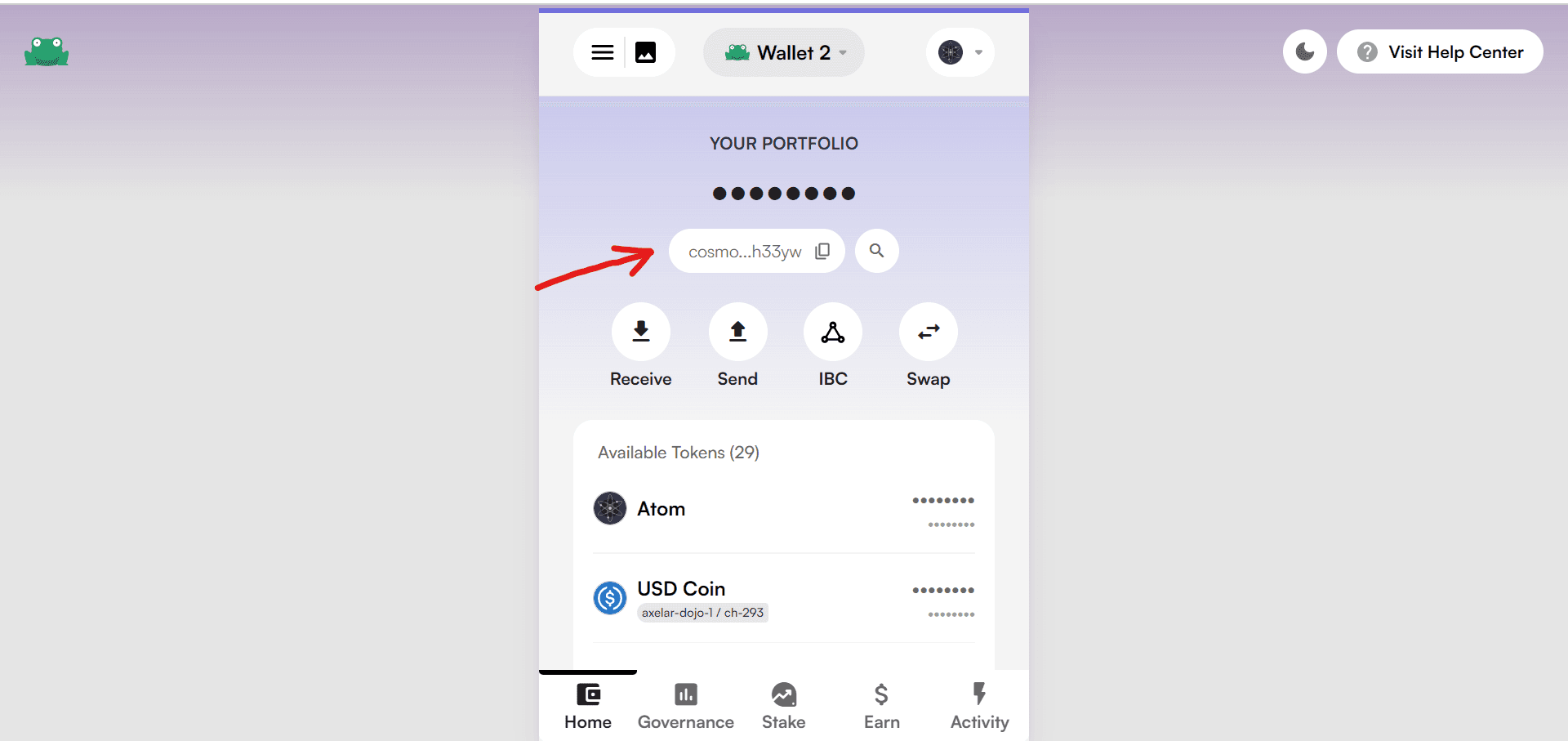
Return to Binance and paste your Leap Wallet address
Leave the MEMO field empty (not required for direct wallet deposits)

Fill "Address origin" as "others" and enter "Leap Wallet" in the "Wallet label" field
Select "Add to whitelist" checkbox and save the address

Confirm by entering OTP and 2FA TOTP to whitelist your address
Select the whitelisted address and enter the amount of ATOM to withdraw

Keep "Send from" field as "Spot Wallet"
Click withdraw and wait for the transaction to complete

Understanding Cosmos Hub
Cosmos Hub is the pioneering public blockchain in the Cosmos Network that connects various blockchains through Inter-Blockchain Communication (IBC). It functions as a central hub monitoring token types and quantities across connected blockchains.
As a Leap Wallet user, you can easily manage your Cosmos Hub assets alongside tokens from 200+ other chains.
Explore More with Leap Wallet
Leap is more than just a cosmos wallet app. It's a comprehensive "super wallet" designed to provide an exceptional user experience across the entire crypto ecosystem.
With Leap, you can:
Transfer and exchange assets between wallets
Earn staking rewards
Participate in governance
Transfer assets over IBC
Manage NFTs
Access dApps permissionlessly
And much more, all from within the wallet
Important Links
Follow Leap Wallet on X
Download Leap for Mobile or Leap Chrome extension
Learn More About Cosmos Ecosystem
Explore the Cosmos ecosystem with our other guides:
How to create a Neutron desktop Wallet using Leap Wallet browser extension
How to create a Neutron mobile wallet using Leap Wallet mobile app
Frequently Asked Questions
Do I need a MEMO when depositing ATOM to Leap Wallet?
No, you don't need to enter a MEMO when depositing directly from an exchange to your personal Leap Wallet.
Which chains does Leap Wallet support?
Leap Wallet supports over 200+ chains natively, including the entire Cosmos ecosystem and many other networks.
Can I stake my ATOM directly in Leap Wallet?
Yes, you can stake your ATOM and other Cosmos assets directly within the Leap Wallet interface.
Is Leap Wallet only for Cosmos assets?
No, while Leap excels as a cosmos wallet app, it supports 200+ chains natively and allows permissionless access to many more.
What happens if I send ATOM to the wrong chain in Leap Wallet?
Sending ATOM to any chain other than Cosmos Hub will result in loss of assets. Always verify you're on the correct chain before making transactions.
Get started with the most versatile cosmos wallet app today by downloading Leap Wallet and experiencing the future of multi-chain asset management.